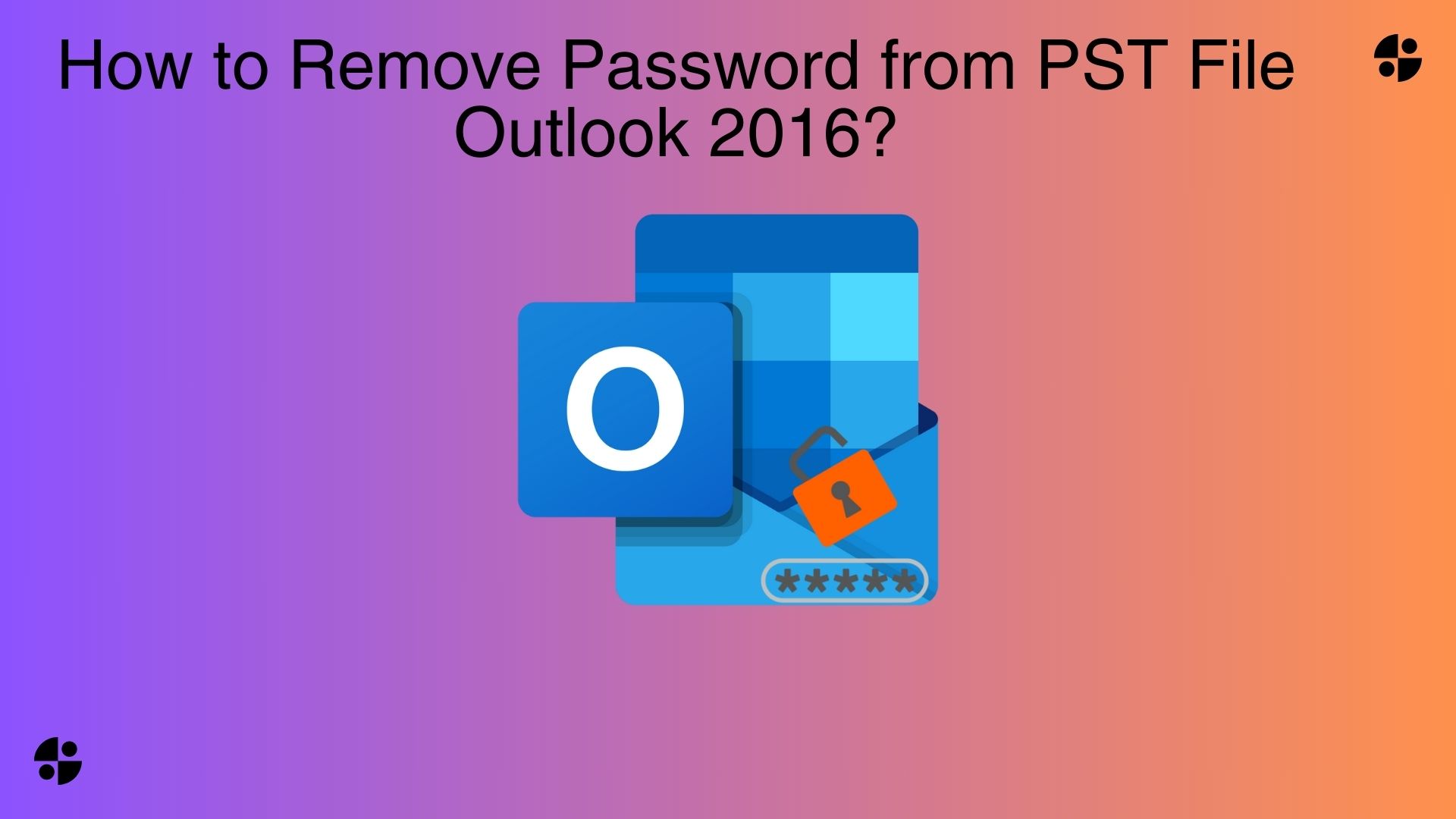In this new generation technology world, we are all surrounded by n number of passwords; hence, forgetting passwords is common among all users. In this article, we will briefly introduce the PST file and discuss it. how to remove passwords from PST file Outlook 2016. First of all, learn about PST files. PST files are the file format that is used to store your Outlook data. To protect your Outlook data, users add a password protection layer to the PST files and they often forget it. Read this blog; we will learn how to remove the PST file password and unlock your PST files.
Method-1: Use the CMD Commands to Remove Password from PST File Outlook
Follow the steps given below to remove the passwords from the PST file.
-
First of all, create a copy of your PST file.
-
Now run Scanpst.exe, an inbuilt utility of MS Outlook, and then browse the specific PST file.
-
Then launch the command prompt by holding the Windows + R key together.
-
Copy the file location to pst19up, then hit the Enter key to save your PST file with the name pst19up.exe-filename.pst.
-
It appears that the command line is C:My Documents.pst19upg.exe-x outlook.pst. This will produce a copy of the PST file names as filename.psx.
-
After that rename the original Outlook PST file with some other name.
-
Now at the command prompt, type pst19upg.exe- filename.psx and click the Enter key
-
Post that a password-less new PST file will be created you can launch MS Outlook afterwards and open the PST file.
Remove Password from PST File Outlook by Using pst19upg.exe
There is a pre-existing utility by Microsoft named pst19upg.exe which is used to upgrade the absolute .pst file to the new standards. Additionally, it is just not used to upgrade the files it also helps in removing the password of the PST files.
Note: To use pst19upg.exe you need to meet certain conditions
- Your Outlook should be 2002 or an earlier version of it.
- The format of the PST file created is ANSI, not Unicode format
To use pst19upg.exe to remove the password from the PST file Outlook, follow these steps:
-
Close Outlook if running and duplicate a PST file(assuming it is PstCopy)
-
Run ScanPST.exe (found in the Outlook directory) and repair PstCopy
-
After completing the previous steps move the file to where pst19upg.exe. Is present
-
Open the Run window by pressing Windows +R. After when in the run window enter CMD and hit ENTER
-
You will have to type in the path of pst19upg.exe and hit ENTER
-
Enter “pst19upg.exe -x PstCopy.pst” and press ENTER. A new file will be created with the name PstCopy.psx
-
Change the name of the original PST file. After that type in “pst19upg.exe -i PstCopy.psx” and press Enter. A new PST will be created which will not have any password.
The pst19upg.exe is a very helpful tool in removing PST passwords in the absolute version or the very older versions of Outlook. Moreover most users today use Outlook 2007 or newer versions. If you are using the latest Outlook version you will have to use an advanced PST password remover tool.
Limitations Faced While Implementing Free Ways
Using all the above-mentioned steps, passwords can be removed from the Outlook PST files But performing a manual solution is not advised because it may cause some of the problems listed below.
-
The old password should be known.
-
In case you don’t remember the password you cannot use it.
-
When using a manual solution you will have to do it one file at a time which consumes a significant amount of time.
-
Installation of Microsoft Outlook is required to unlock the Outlook PST file.
Also Read: How to Get Internship as a Student in Australia.
Use a Professional Method to Remove PST Password If Forgotten
To remove your PST Outlook password effortlessly and without any complications use SysTools PST Password Remover Tool. One of the best and fastest methods to remove the Outlook PST file password. It also works with any kind of PST file.
Follow the Steps given below to Recover the Outlook PST File Password
-
Firstly, download and install the tool in your system.
-
Now tap on the “Add File” or “Add Folder” option to add the locked Outlook PST file.
-
Then tap on the “Next” button and verify the status of the PST file whether it is locked or not and if it is locked.
-
Then last, select the “Erase Password” button to recover the password from the PST file.
Conclusion:
In this article, we have discussed the major issue that every Outlook user faces especially those who are professional and want to keep their data safe and private. The problem is to remove the password from the PST file Outlook 2016. To overcome this issue we have mentioned some manual and a professional methods user can choose the methods according to their choices. But manual methods are a very complicated and time-consuming process and the chances of losing the important data are high. On the other hand professional method is simple and easy to use.